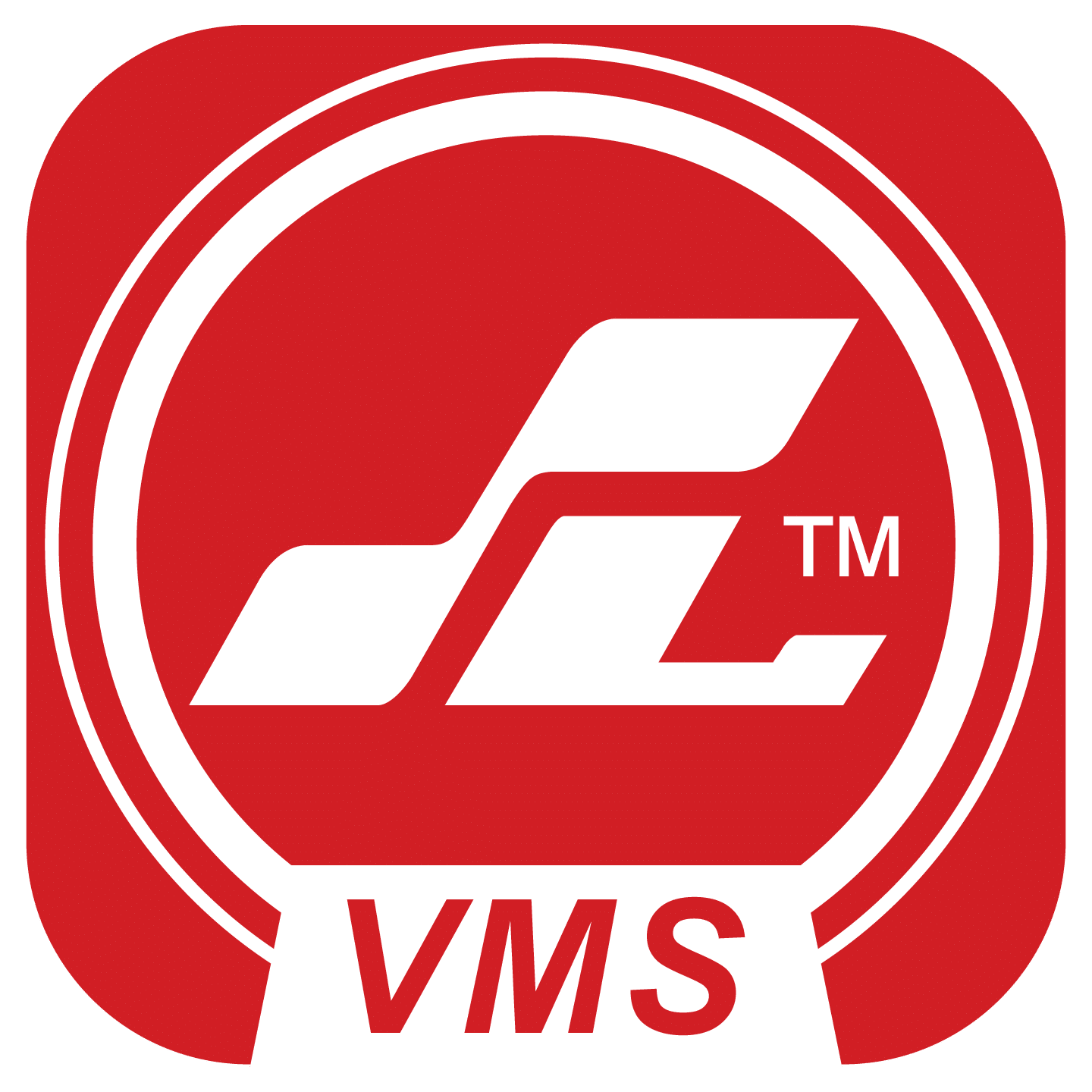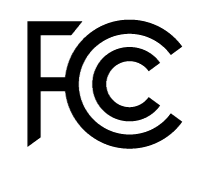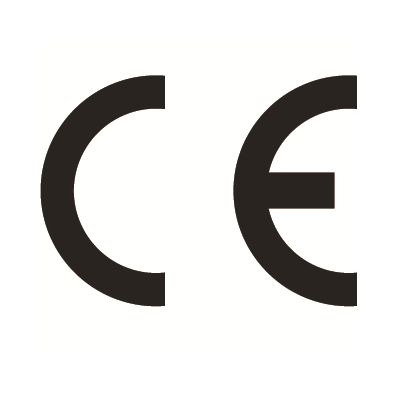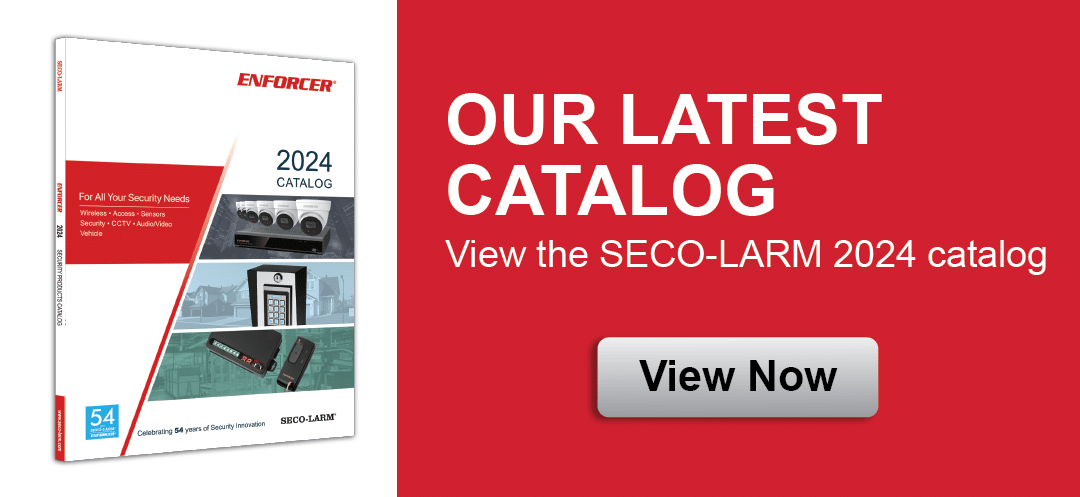- 1/2.7” 5MP SMARTSENS CMOS
- H.265/H.264, Tri-stream IP Camera
- 12VDC, PoE 802.3af
- True Day & Night function with ICR mechanism
- Max. 20FPS/5MP, 1440p (2592×1944)
- IR Range up to 98′ (30m)
- D-WDR
- 3DNR
- Weather-resistant (IP66)
- ONVIF Profile S, Profile G
- Junction box is not included with the product
| SL Vision | |
 |
The SL Vision app provides you with a seamless and easy-to-use solution for all your video surveillance needs. With the SL Vision app and your ENFORCER® NVR, you can effortlessly connect to your NVR through the app, view live feeds from your cameras, access recorded footage, and save video clips or snapshots of what you have seen with just a few taps, all at your own convenience.
Experience the convenience and security of managing your NVR from your smartphone or tablet. Available for iOS (11.0 and above) and Android (5.0 and above). |
| SL VMS | |
 |
One portal to monitor and manage your CCTV System. Click here to download SL VMS for Windows |